Testing with Mocks
Use our Mocked Vehicles UI to interact with mocked vehicles.
Currently, mocks are disconnecting frequentlyIn order to connect a mocked vehicle, simply select it from the dropdown menu or trigger an action like opening a door.
Sorry for that. We are working on having our mocks connected all the time.
Staging HintMocks just work on our
INTstaging environment.
Idle State
Before starting a rental, make sure your selected mock is set up correctly. In other words, that the doors are closed, engine is off, doors are locked, etc:
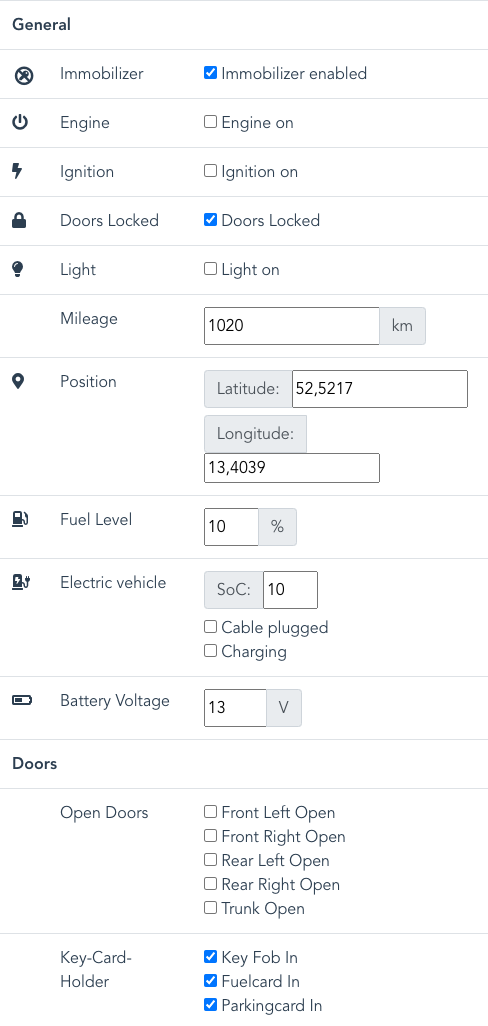
Initial State
Vehicles
Start Rental
In order to start a rental like our customers would do, first check that your mock is in idle state.
Then, perform the following steps to start a rental:
- Uncheck Immobilizer enable
- Uncheck Doors Locked
- Check and uncheck Open Doors: Front Left Open. This simulates the user entering the car and prevents auto cancellation of your rental.
- Turn on the engine by checking engineOn
- Drive to your destination by edition position (optional)
- Turn the engine off again by unchecking engineOn
End Rental
The end rental command will let you know if you have any open end rental criteria.
Once you got an OK response from the endRental endpoint and an ENDING status from the customer status API, you must check back the checks Immobilizer enabled and Doors Locked. This way you gonna emulate a security lock on the vehicle server.
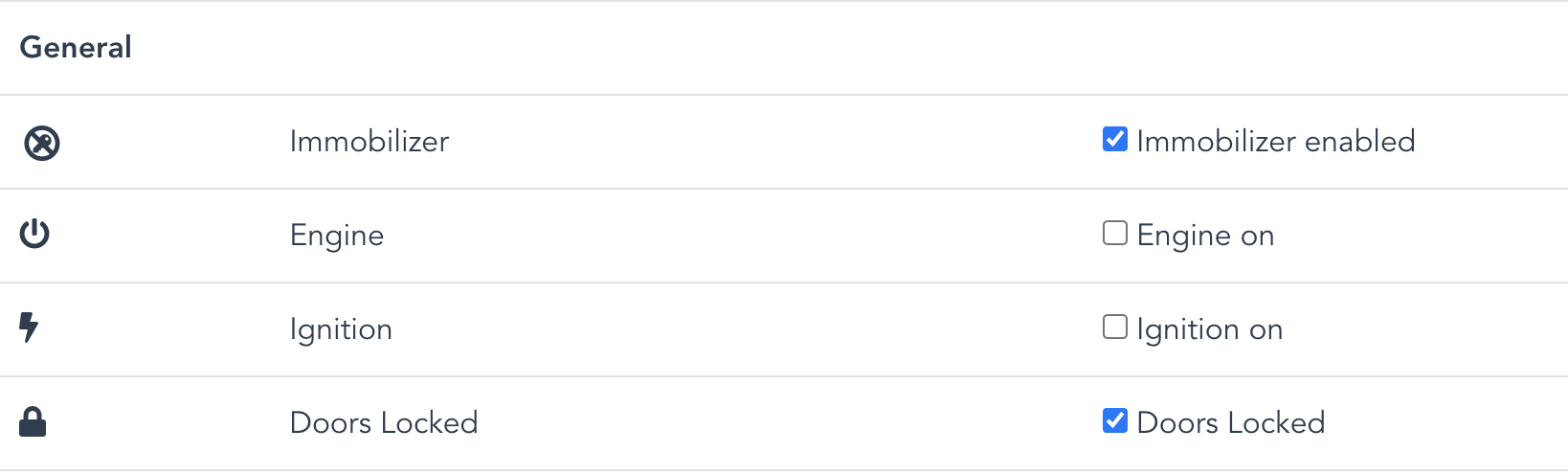
This is how your mock should look like after an end rental request
After this step, you should fetch an IDLE status at the status API.
Updated 3 months ago
